Using Gmail.com: A Comprehensive Guide
Are you looking to harness the power of Gmail.com for your personal or professional needs? Gmail, one of the most popular email services, offers a plethora of features and functionalities that can enhance your email experience. In this detailed guide, I will walk you through the various aspects of Gmail.com, from setting up your account to utilizing its advanced features.
Creating a Gmail Account
Before you can start using Gmail.com, you need to create an account. Here’s a step-by-step guide to help you through the process:
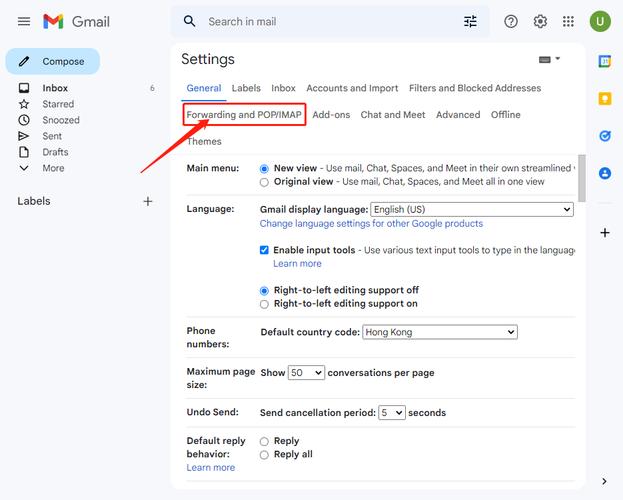
- Go to the Gmail.com website and click on the “Create account” button.
- Enter your desired email address and choose a password. Make sure to select a strong password that includes a mix of letters, numbers, and special characters.
- Provide your personal information, such as your name, birthdate, and phone number.
- Enter the captcha code to verify that you are not a robot.
- Agree to the terms of service and click on the “Next” button.
- Follow the on-screen instructions to complete the setup process.
Understanding Gmail’s Interface
Once you have created your Gmail account, you will be greeted with the Gmail interface. Here’s a breakdown of the key components:
- Navigation Bar: This bar contains links to your inbox, drafts, sent messages, spam, and trash folders.
- Inbox: This is where your incoming messages are stored. You can view them in different views, such as conversations, stars, or important messages.
- Compose: This button allows you to create a new email message.
- Search: Use this feature to search for specific messages or keywords within your inbox.
- Settings: Access your account settings, such as email filters, blocked addresses, and advanced search options.
Using Gmail’s Advanced Features
Gmail offers a variety of advanced features that can help you manage your email more efficiently. Here are some of the most useful ones:
1. Labels
Labels are a great way to organize your emails. You can create custom labels and apply them to specific messages or conversations. This makes it easier to find important emails when you need them.
2. Filters
Filters allow you to automatically sort incoming messages based on specific criteria, such as sender, subject, or keywords. This can help reduce clutter in your inbox and ensure that important emails don’t get lost.
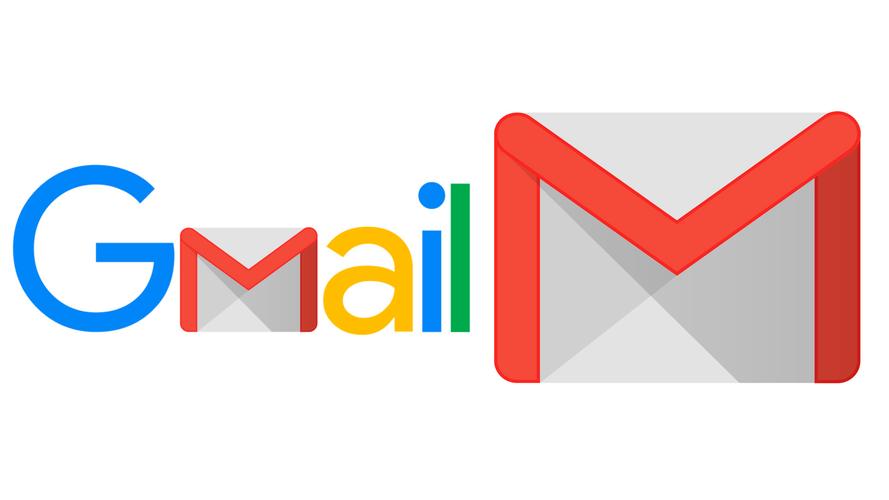
3. Snooze
The snooze feature allows you to temporarily remove an email from your inbox until a later time. This is useful for emails that you need to deal with but don’t have time for at the moment.
4. Undo Send
The undo send feature gives you a few seconds to cancel the sending of an email after you’ve clicked the send button. This can be a lifesaver if you realize you’ve made a mistake in the email.
5. Google Chat and Google Meet
Gmail integrates with Google Chat and Google Meet, allowing you to chat with your contacts or schedule video calls directly from your inbox.
Accessing Gmail on Different Devices
Gmail is accessible on a variety of devices, including desktop computers, smartphones, and tablets. Here’s how to access your Gmail account on different devices:
1. Desktop Computers
Open your web browser and go to Gmail.com. Log in with your email address and password to access your inbox.
2. Smartphones
Download the Gmail app from your device’s app store. Open the app and log in with your email address and password.
3. Tablets
Follow the same steps as for smartphones to access your Gmail account on a tablet.
Security and Privacy
Security and privacy are crucial when it comes to email services. Gmail offers several features to help protect your account and keep your information secure:
- Two-Factor Authentication: This adds an extra layer of security by requiring a second form of verification, such as a text message or an authentication app, when logging in.
- Incognito



