Using Gmail.com: A Comprehensive Guide
Are you looking to harness the power of Gmail.com for your personal or professional needs? Gmail, one of the most popular email services, offers a plethora of features and functionalities that can enhance your email experience. In this detailed guide, I will walk you through the various aspects of using Gmail.com, from setting up your account to utilizing advanced features.
Creating a Gmail Account
Before you can start using Gmail.com, you need to create an account. Here’s a step-by-step guide to help you through the process:
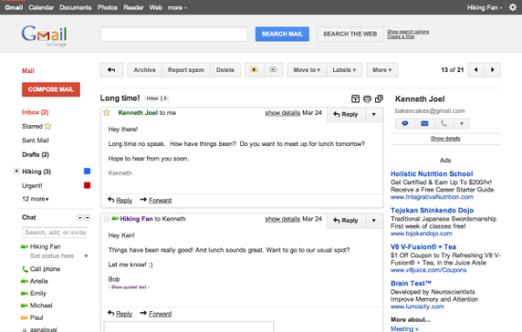
- Go to the Gmail.com website and click on the “Create account” button.
- Enter your desired email address and choose a password. Make sure to select a strong password that includes a mix of letters, numbers, and special characters.
- Provide your personal information, such as your name, birthdate, and phone number.
- Enter the captcha code to verify that you are not a robot.
- Agree to the terms of service and click on the “Next” button.
- Follow the on-screen instructions to complete the setup process.
Understanding Gmail’s Interface
Once you have created your Gmail account, you will be greeted with the Gmail interface. Here’s a breakdown of the key components:
- Navigation Bar: This includes links to your inbox, drafts, sent messages, spam, and trash folders.
- Search Bar: Use this to search for specific emails or keywords.
- Labels: These are used to organize your emails into different categories.
- Chat: This feature allows you to chat with other Gmail users or join group chats.
- Settings: Here you can customize your Gmail experience, including themes, filters, and notifications.
Composing and Sending Emails
Composing and sending emails in Gmail is straightforward. Here’s how to do it:
- Click on the “Compose” button in the top left corner of the screen.
- Enter the recipient’s email address, subject, and the body of your message.
- Optionally, you can add attachments, schedule the email to be sent later, or set a reminder.
- Click on the “Send” button to send your email.
Advanced Features of Gmail
Gmail offers a range of advanced features that can help you manage your emails more efficiently. Here are some of the key features:
- Filters: Create filters to automatically sort incoming emails into different folders based on specific criteria.
- Labels: Organize your emails by assigning them to different labels.
- Multiple Accounts: Access multiple email accounts from a single Gmail interface.
- Chat and Video Calls: Use the integrated chat and video call features to communicate with others.
- Advanced Search: Use advanced search operators to find specific emails quickly.
Security and Privacy
Security and privacy are crucial when it comes to email services. Gmail offers several features to help protect your account:
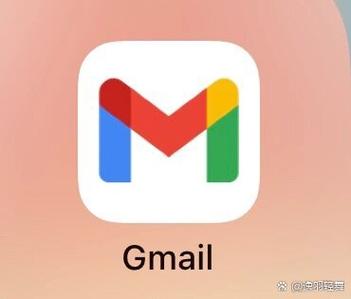
- Two-Factor Authentication: Enable two-factor authentication to add an extra layer of security to your account.
- Incognito Mode: Use incognito mode to browse Gmail without saving your activity.
- End-to-End Encryption: Gmail supports end-to-end encryption for emails sent using supported email clients.
Mobile and Desktop Apps
Gmail offers dedicated mobile and desktop apps to help you access your emails on the go. Here’s a brief overview:
| Platform | App | Description |
|---|---|---|
| Android | Gmail App | Access your Gmail account, compose and send emails, and manage your inbox on your Android device. |



